change ownership
Feb 17th 2021
How to Change the Ownership on an Account
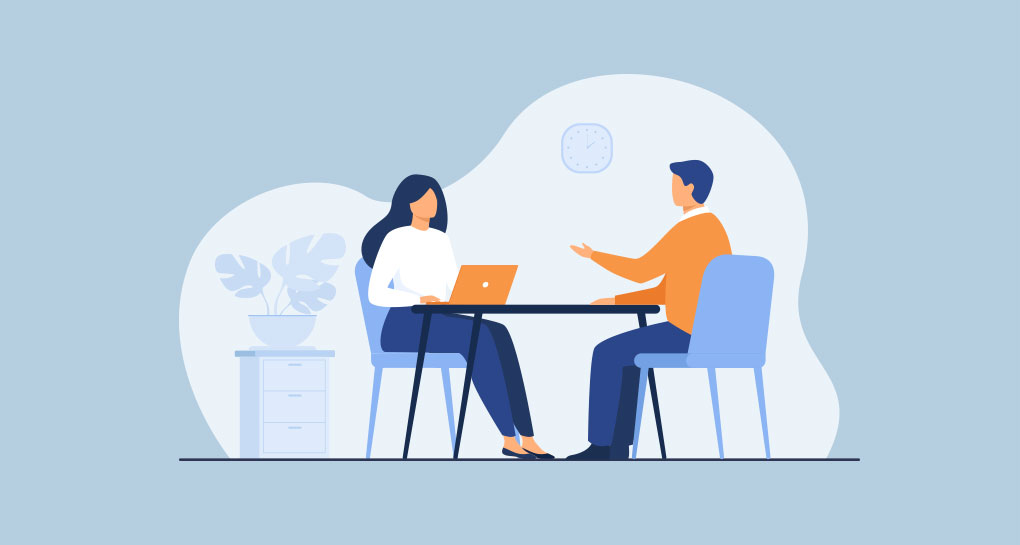
If the new owner is already a user on your account, please follow these steps:
- Log into the current owner's account
- Click on the company name at the top left corner of your screen and select "Users" from the drop-down menu.
- Click on the blue gear button next to the username of the person who will become the new owner.
- Select the owner role in the drop down menu and click the "Update" button
- A warning will pop up explaining the action you are taking (making sure you are intending on passing on the ownership to the user selected), select OK after verifying that the ownership is being passed on to the right user.
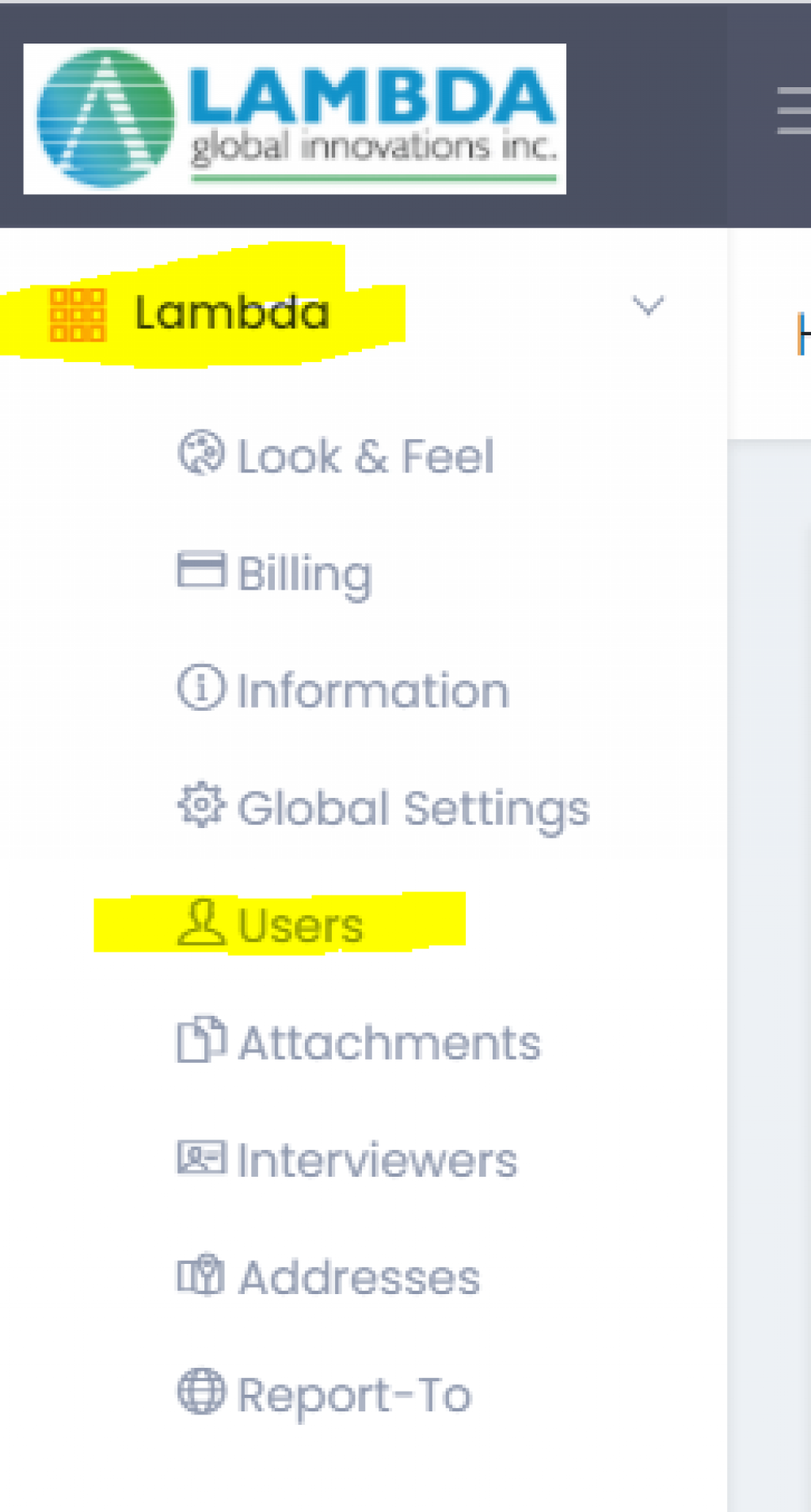
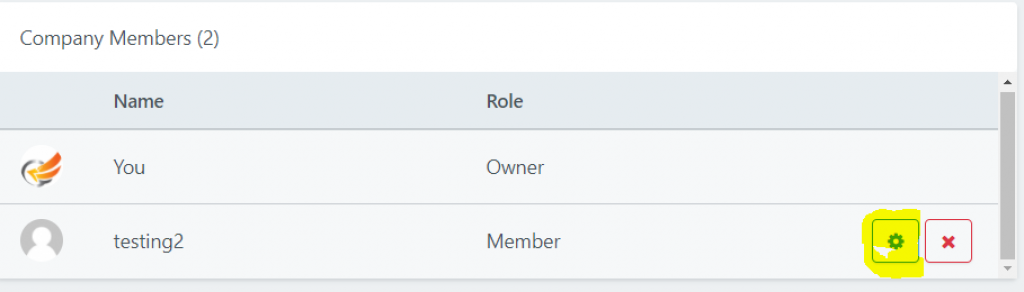
That completes the actions required to change the ownership. The new owner can then remove your name and email address from the account if you no longer require access.
If the new owner is not a user on your account, please follow these steps:
- Log into the current owner's account
- Click on the company name at the top left corner of your screen and select "Users" from the drop-down menu.
- Invite the new owner by their email address and selecting any of the two role (Member or Super), a prorated charge will be applied to your payment method, prorated for the remainder of your term(monthly or yearly.
- Once the new owner has accepted the invitation and signed up as a user, click on the blue gear button next to the username of the person who will become the new owner.
- Select the owner role in the drop down menu and click the "Update" button
- A warning will pop up explaining the action you are taking (making sure you are intending on passing on the ownership to the user selected), select OK after verifying that the ownership is being passed on to the right user.
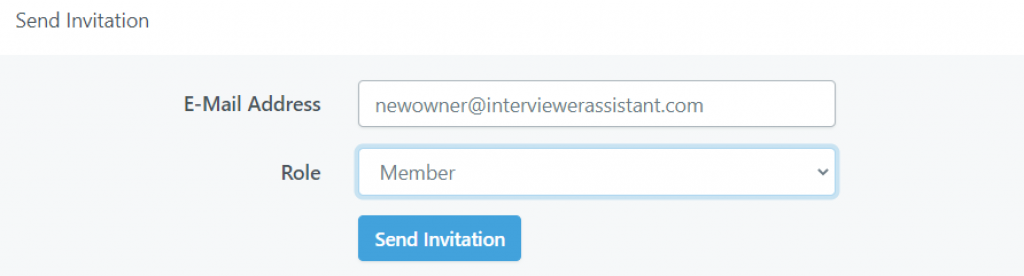
That completes the actions required to change the ownership. The new owner can then remove your name and email address from the account if you no longer require access.